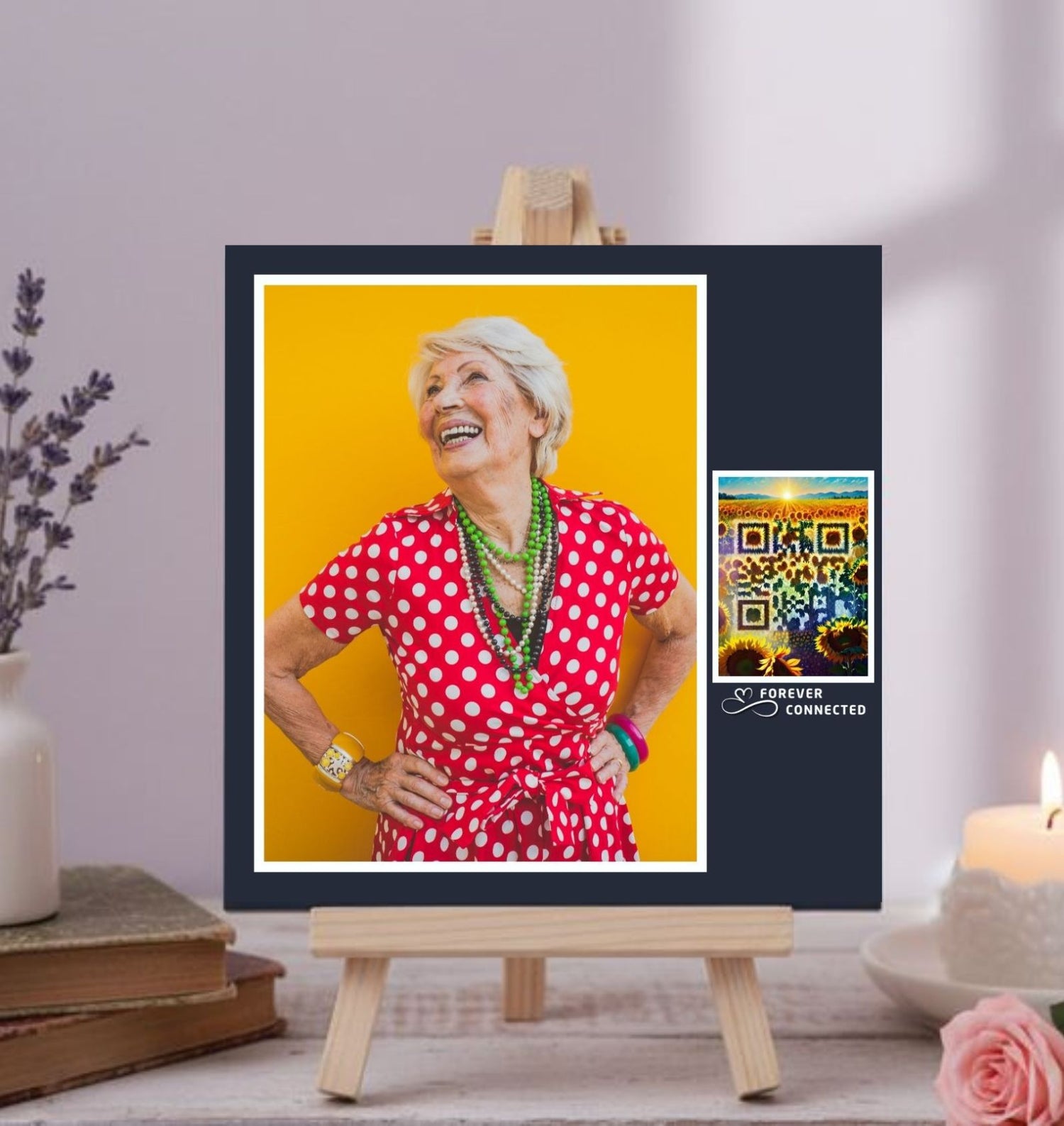CREATE YOUR DIGITAL MEMORIAL PAGE

CREATE YOUR DIGITAL MEMORIAL PAGE
Steps to follow
✨You don’t need any technical knowledge. In just a few minutes, you’ll create a beautiful digital memorial page — a place where photos, videos, and stories keep your loved one’s memory alive. The video below shows an example — and you don’t need any app to create or access it.
🌸 Follow these simple steps
-
📱 Scan your remembrance object:
Use your smartphone’s camera to scan the QR code on your Forever Connected object.
Tip: Hold your phone about 10–15 times the size of the QR code away for the best results. -
💻 Go to the web app:
After scanning, you’ll automatically be directed to our easy-to-use web app. -
👤 Create or log in to your account:
If this is your first time, just enter your email address and password to create an account, or login using Gmail by clicking the "Continue with Google" button.
If you already have one from a previous QR code, simply log in. -
🖋️ Choose what your QR code links to:
You can either:-
🕯️ Create a Digital Memorial Page: Click “Create Page” and add photos, videos, texts, or PDF files such as obituaries, stories, drawings from the grandchildren, and more.

👀 Preview and finish
- 🖼️ Click Preview to see what your page looks like.
- 💾 Click Save when you’re happy with it, and wait until all photos and videos are uploaded.
- ↩️ Click the Back button (top left corner) to return to your dashboard.
🎉 That’s it!
You’ve just activated your remembrance object and created your personal memorial page — in less than 5 minutes.
-
🔗 Link to an existing page: Click “URL/Link” and add the address of any external website (for example, an existing online tribute or obituary).

-
🕯️ Create a Digital Memorial Page: Click “Create Page” and add photos, videos, texts, or PDF files such as obituaries, stories, drawings from the grandchildren, and more.
💡 Tips & Tricks
💻 Tip 1: You can share the Memorial Page with family or friends so they can visit the page too: simply click Preview and then copy the URL (website link) of the page that was opened.
📱 Tip 2: To easily return to our website so you can modify the memorial page later on, you can:
- ⭐ Bookmark the page in your browser or add it to your favourites.
- 🏠 Use the “My QR” menu on the Forever Connected website.
- 📲 Add the Web App to your mobile phone’s home screen for quick access.
❓ Other questions?
Visit our FAQ page for more answers.